This blog introduces an overview of monitoring SOA composites using Enterprise Manager Cloud Control 12 C.
1. Login enterprise manager console
2. Hit Targets-->Middleware
3. Hit Menu Middleware Features-->Application Dependency and Performance
4. In the Monitoring tab page, expend Oracle Enterprise Manager-->Composites-->default (SOA Partition)
You will see the composite list to show the deployed composites
5. Hit any composite link, it will goes to this composite summary page, that will give you the overview of the components, services and the references.
For example, we hit mobility composite
From the summary page, you can see the matrics for bpel process performance, mediator performance, SCA service performance and SCA Reference Performance.
You can get the performance matrics of Arrival, Completions, min and max Response Time.
6. Hit Service Tab, it shows web services name and WSDL URL of this composite.
7. Hit Reference Tab, it will shows all the references.
8. Hit Wires Tab, it will give you the wiring relationship between components and references in this composite with text view.
9. Hit Components tab, it will show bpel, mediator, decision services and human workflows in this composite.
10. Hit Topology Tab
There are 2 views to show different topology for the composites: Dynamic Topology View and Static Topology View.
Click on Dynamic tab page, it will go to Dynamic Topology View, that shows all the dependency matrics between services, references and components in the composite based on invocation. In another word, it's invocation flow during runtime.
The lines in the graphic are showing the actual invocations.
Click Static tab page, we can see the static topology view of composites.
Static topology view shows all defined wires between services, references and components in the composites.
Using topology view, it could help us to understand the potential perforamnce issue on specific components.
12. Monitor BPEL component performance in composites.
Expend the composite-->Components-->BPEL, Hit ****inProcess
This page, shows performance overview of this BPEL process.
13. Right click BPEL process and choose Display Functional View
14 Display Functional View provide the perforamnce information for each activity within BPEL process.

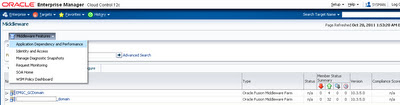





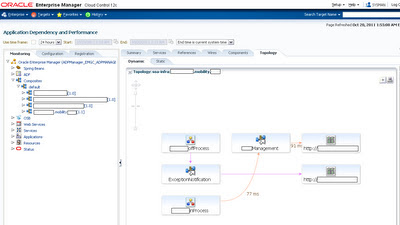




Such an ideal piece of blog.Thanks for sharing
ReplyDeleteOracle SOA Online Training
kayseriescortu.com - alacam.org - xescortun.com
ReplyDeleteperde modelleri
ReplyDeletesms onay
mobil ödeme bozdurma
nft nasıl alınır
ankara evden eve nakliyat
trafik sigortası
DEDEKTÖR
web sitesi kurma
aşk kitapları
It 's an amazing and awesome blog. Thanks for sharing
ReplyDeleteLearn SOA Online
SOA Course Online