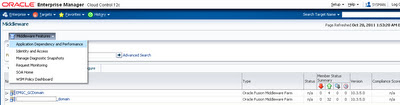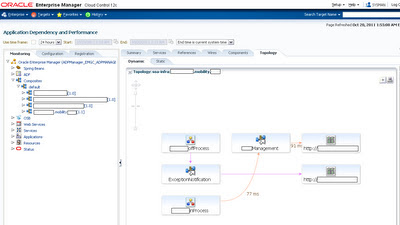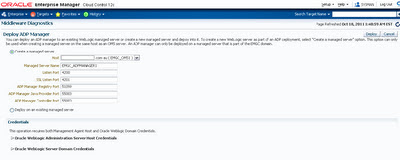In enterprise manager cloud control, I monitor the below error in oms server log:
You could hit this error when try to discover new target, refresh domain....
2011-12-02 16:39:45,620 [main] ERROR oms.StatusOMSCmd processStatusOMS.300 - Read timed out
java.net.SocketTimeoutException: Read timed out
at java.net.SocketInputStream.socketRead0(Native Method)
at java.net.SocketInputStream.read(SocketInputStream.java:129)
at com.sun.net.ssl.internal.ssl.InputRecord.readFully(InputRecord.java:293)
at com.sun.net.ssl.internal.ssl.InputRecord.read(InputRecord.java:331)
at com.sun.net.ssl.internal.ssl.SSLSocketImpl.readRecord(SSLSocketImpl.java:798)
at com.sun.net.ssl.internal.ssl.SSLSocketImpl.performInitialHandshake(SSLSocketImpl.java:1138)
at com.sun.net.ssl.internal.ssl.SSLSocketImpl.writeRecord(SSLSocketImpl.java:632)
at com.sun.net.ssl.internal.ssl.AppOutputStream.write(AppOutputStream.java:59)
at java.io.ByteArrayOutputStream.writeTo(ByteArrayOutputStream.java:109)
at HTTPClient.HTTPConnection.sendRequest(HTTPConnection.java:3366)
at HTTPClient.HTTPConnection.handleRequest(HTTPConnection.java:3281)
at HTTPClient.HTTPConnection$9.run(HTTPConnection.java:3032)
at HTTPClient.HTTPConnection$9.run(HTTPConnection.java:3023)
at HTTPClient.HttpClientConfiguration.doAction(HttpClientConfiguration.java:666)
at HTTPClient.HTTPConnection.doAction(HTTPConnection.java:5401)
at HTTPClient.HTTPConnection.setupRequest(HTTPConnection.java:3023)
at HTTPClient.HTTPConnection.Get(HTTPConnection.java:878)
at oracle.sysman.emctl.oms.StatusOMSCmd.pingOMSCheck(StatusOMSCmd.java:334)
at oracle.sysman.emctl.oms.StatusOMSCmd.processStatusOMS(StatusOMSCmd.java:235)
at oracle.sysman.emctl.wls.OMSController.statusOMS(OMSController.java:1222)
at oracle.sysman.emctl.wls.OMSController.main(OMSController.java:204)
java.net.SocketTimeoutException: Read timed out
at java.net.SocketInputStream.socketRead0(Native Method)
at java.net.SocketInputStream.read(SocketInputStream.java:129)
at com.sun.net.ssl.internal.ssl.InputRecord.readFully(InputRecord.java:293)
at com.sun.net.ssl.internal.ssl.InputRecord.read(InputRecord.java:331)
at com.sun.net.ssl.internal.ssl.SSLSocketImpl.readRecord(SSLSocketImpl.java:798)
at com.sun.net.ssl.internal.ssl.SSLSocketImpl.performInitialHandshake(SSLSocketImpl.java:1138)
at com.sun.net.ssl.internal.ssl.SSLSocketImpl.writeRecord(SSLSocketImpl.java:632)
at com.sun.net.ssl.internal.ssl.AppOutputStream.write(AppOutputStream.java:59)
at java.io.ByteArrayOutputStream.writeTo(ByteArrayOutputStream.java:109)
at HTTPClient.HTTPConnection.sendRequest(HTTPConnection.java:3366)
at HTTPClient.HTTPConnection.handleRequest(HTTPConnection.java:3281)
at HTTPClient.HTTPConnection$9.run(HTTPConnection.java:3032)
at HTTPClient.HTTPConnection$9.run(HTTPConnection.java:3023)
at HTTPClient.HttpClientConfiguration.doAction(HttpClientConfiguration.java:666)
at HTTPClient.HTTPConnection.doAction(HTTPConnection.java:5401)
at HTTPClient.HTTPConnection.setupRequest(HTTPConnection.java:3023)
at HTTPClient.HTTPConnection.Get(HTTPConnection.java:878)
at oracle.sysman.emctl.oms.StatusOMSCmd.pingOMSCheck(StatusOMSCmd.java:334)
at oracle.sysman.emctl.oms.StatusOMSCmd.processStatusOMS(StatusOMSCmd.java:235)
at oracle.sysman.emctl.wls.OMSController.statusOMS(OMSController.java:1222)
at oracle.sysman.emctl.wls.OMSController.main(OMSController.java:204)