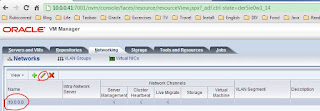Wednesday, August 28, 2013
WebLogic Admin Cookbook Review
Oracle WebLogic Server 12c Advanced Administration Cookbook is one of worth reading cookbooks from Packts.
Oracle Weblogic Sever 12c is the latest version. This book includes over 60 advanced receips for how to configure, troubleshoot and performance tune Oracle Weblogic Server 12c.
It starts with installation, domain creation and basic administration tasks. For example: how to start, stop server, how to start node manager. these information are really good for readers to know how to play weblogic server from the start.
It would be nice if author could add how to use wlst to create domain, start/stop server in automation way for the readers who has expertise in wlst area.
The next chapter introduces active-active HA weblogic cluster, covers how to create and configure HA cluster. The beatful thing is author provides most recipes with WLST scripts, that will definitely be great helpful for administrators to follow these recipe to setup cluster in repeatable way. That will absolutely avoid human error.
Other chapters cover JMS, JDBC, Monitoring, Troubleshoot, Performance and Security.
I have learned some new way to do things on weblogic 12C. The recipes I have tried are really useful.
Wednesday, April 17, 2013
Oracle SOA Suite 11g R1 Developer's Guide
Oracle SOA Suite 11g Developer's Cookbook has been published with about 65 recipes.
Oracle SOA Suite 11g Developer's Cookbook(Link)
Packt Publishing
December 26, 2012
As part of Oracle Fusion Middleware, the components of Oracle SOA Suite enable you to build, deploy and manage Service-Oriented Architectures (SOA), and can be used as the glue to integrate your applications whilst moving your enterprise towards a service oriented future. The recipes in "Oracle SOA Suite 11g Developer's Cookbook" will provide you with a solid foundation for your SOA Suite implementation ensuring its efficiency and reliability.
Whether you're using SOA Suite as an integration tool or as the foundation of your Service Oriented Architecture, it is important to have a reliable implementation. "Oracle SOA Suite 11g Developer's Cookbook" will ensure you have the knowledge at your disposal to achieve that, through numerous tips and tricks for extending and enhancing your applications.
"Oracle SOA Suite 11g Developer's Cookbook" equips you with invaluable information about SOA Suite development which can usually only be gained through bitter experience. The recipes in this book distill real world experience into an easily applicable form.
Throughout the book you'll encounter high level issues, such as building a reliable SOA Suite cluster, and detailed development problems such as avoiding errors in BPEL assignment statements. Along the way you'll also learn about configuring identity providers and managing transaction boundaries.
Whether you're using SOA Suite as an integration tool or as the foundation of your Service Oriented Architecture, it is important to have a reliable implementation. "Oracle SOA Suite 11g Developer's Cookbook" will ensure you have the knowledge at your disposal to achieve that, through numerous tips and tricks for extending and enhancing your applications.
"Oracle SOA Suite 11g Developer's Cookbook" equips you with invaluable information about SOA Suite development which can usually only be gained through bitter experience. The recipes in this book distill real world experience into an easily applicable form.
Throughout the book you'll encounter high level issues, such as building a reliable SOA Suite cluster, and detailed development problems such as avoiding errors in BPEL assignment statements. Along the way you'll also learn about configuring identity providers and managing transaction boundaries.
The recipes in this Cookbook will prove crucial for implementing your SOA Suite solutions.
Tuesday, January 8, 2013
How to setup Oracle VM 3.1.1 Demo Env on Oracle VirtualBox
In this post, we will setup OVM Manager 3.1.1 and OVM Server on virtual box.
OVM Manager: ovmm.rubiconred.com 10.0.0.41
OVM Server: ovmsrv1.rubiconred.com 10.0.0.31
And then we will discover ovm server, storage, create network, vnics, server pool and repository.
1. Install OVM Manager
Create Virtual Machine on virtualbox
Install Linux
Install OVM Manager
Refer to Oracle Document: http://docs.oracle.com/cd/E27300_01/E27308/html/vmiug-manager-installation.html
Regarding the network of virtualbox, you can choose Host-Only or Bridge.
Since in my demo env, OVM Manager virtual machine and OVM Server virtual machine will run on different physical box, so I choose Bridge type.
VirtualBox Configuration:
Or the simplest way is to download VirtualBox Templates for Oracle VM 3.1 from Oracle Website:
http://download.oracle.com/otn/vm/OracleVM-Manager-3.1.1-build365.ova
2. Install OVM Server
Create Virtual Machine on Virtualbox
Install OVM Server
Refer to Oracle Document: http://docs.oracle.com/cd/E27300_01/E27308/html/vmiug-server-installation.html
VirtualBox Configuration
Or download from Oracle Website: http://download.oracle.com/otn/vm/OracleVM-Server-3.1.1-build365.ova
Now we have 2 virtual machines, one for OVM Manager and one for OVM server.
It's time to config OVM Demo Platform on Oracle VirtualBox now.
Since it's a demo env, we will keep the configuration as simple as possible. For example: using nfs for repository and server pool heart beat, using same network for management and virtual machine...
Lets start to configure it!!!
3. Discover Oracle VM Servers
Click discover server button, marked with red color
Fill agent password and server ip address, click OK button.
The Oracle VM Servers are discovered and added to the Unassigned Servers folder in the Servers and VMs tab.
4. Discover Storage
In this demo, to keep it simple, we are using NFS storage.
These NFS storage are virtual disks attached to virtual machine of ovm manager 3.1.1
Click Storage Tab and Click Discover File Sever button
Fill Server Name, IP Address and then click Next button
Select Servers and Click Next button
Select File Systems for VM and click Finish button
File Server has been discovered successfully
5. Create Virtual Machine Network
Since we are using NFS-based storage, we only need create a network with Virtual Machine role. this can be assigned to the existing management network or a new network.
To keep it simple in this demo env, we will use existing management network instead of new network to be created.
Select Virtual Machine and Click Next Button
Select Servers and Click Next button
Select Ports and Click Next Button
Click Next button and then Click Finish button
6. Create VNICs
Under Network Tab, Click Virtual NICs and then Click AutoFill button and Create Button
The created results VNICs are shown in the OVMM console
7. Create Server Pool
Click Create Server Pool Button from Toolbar
Enter Sever Pool information and Click Next to Create Server Pool
Add Servers to the Server Pool and Click Finish Button
Now Server Pool RubiconredServerPool01 is created and ovmsrv1 has been added to the server pool successfully.
8. Create Repository
Under Repositories tab, Click Create New Repository button
Fill Wizard, select Network File System to create repository
Repository is created properly now.
Now you are able to create new virtual machine in this demo env.
Have fun.
OVM Manager: ovmm.rubiconred.com 10.0.0.41
OVM Server: ovmsrv1.rubiconred.com 10.0.0.31
And then we will discover ovm server, storage, create network, vnics, server pool and repository.
1. Install OVM Manager
Create Virtual Machine on virtualbox
Install Linux
Install OVM Manager
Refer to Oracle Document: http://docs.oracle.com/cd/E27300_01/E27308/html/vmiug-manager-installation.html
Regarding the network of virtualbox, you can choose Host-Only or Bridge.
Since in my demo env, OVM Manager virtual machine and OVM Server virtual machine will run on different physical box, so I choose Bridge type.
VirtualBox Configuration:
Or the simplest way is to download VirtualBox Templates for Oracle VM 3.1 from Oracle Website:
http://download.oracle.com/otn/vm/OracleVM-Manager-3.1.1-build365.ova
2. Install OVM Server
Create Virtual Machine on Virtualbox
Install OVM Server
Refer to Oracle Document: http://docs.oracle.com/cd/E27300_01/E27308/html/vmiug-server-installation.html
VirtualBox Configuration
Or download from Oracle Website: http://download.oracle.com/otn/vm/OracleVM-Server-3.1.1-build365.ova
Now we have 2 virtual machines, one for OVM Manager and one for OVM server.
It's time to config OVM Demo Platform on Oracle VirtualBox now.
Since it's a demo env, we will keep the configuration as simple as possible. For example: using nfs for repository and server pool heart beat, using same network for management and virtual machine...
Lets start to configure it!!!
3. Discover Oracle VM Servers
Click discover server button, marked with red color
Fill agent password and server ip address, click OK button.
The Oracle VM Servers are discovered and added to the Unassigned Servers folder in the Servers and VMs tab.
4. Discover Storage
In this demo, to keep it simple, we are using NFS storage.
These NFS storage are virtual disks attached to virtual machine of ovm manager 3.1.1
Click Storage Tab and Click Discover File Sever button
Fill Server Name, IP Address and then click Next button
Select Servers and Click Next button
Select File Systems for VM and click Finish button
File Server has been discovered successfully
Since we are using NFS-based storage, we only need create a network with Virtual Machine role. this can be assigned to the existing management network or a new network.
To keep it simple in this demo env, we will use existing management network instead of new network to be created.
Select Virtual Machine and Click Next Button
Select Servers and Click Next button
Select Ports and Click Next Button
Click Next button and then Click Finish button
6. Create VNICs
Under Network Tab, Click Virtual NICs and then Click AutoFill button and Create Button
The created results VNICs are shown in the OVMM console
7. Create Server Pool
Click Create Server Pool Button from Toolbar
Enter Sever Pool information and Click Next to Create Server Pool
Add Servers to the Server Pool and Click Finish Button
Now Server Pool RubiconredServerPool01 is created and ovmsrv1 has been added to the server pool successfully.
8. Create Repository
Under Repositories tab, Click Create New Repository button
Fill Wizard, select Network File System to create repository
Repository is created properly now.
Now you are able to create new virtual machine in this demo env.
Have fun.
Subscribe to:
Posts (Atom)
.jpg)